
🔒 We value your privacy
EnterVPN and our advertising partners use cookies and similar technologies for personalized advertising, analytics, and site functionality. NextRoll processes data for advertising purposes.

🔒 We value your privacy
EnterVPN and our advertising partners use cookies and similar technologies for personalized advertising, analytics, and site functionality. NextRoll processes data for advertising purposes.

Welcome to the EnterVPN Support Page! We’re here to help you get the most from your VPN. Whether setting up EnterVPN, troubleshooting, or learning about our features, our resources are designed to guide you.
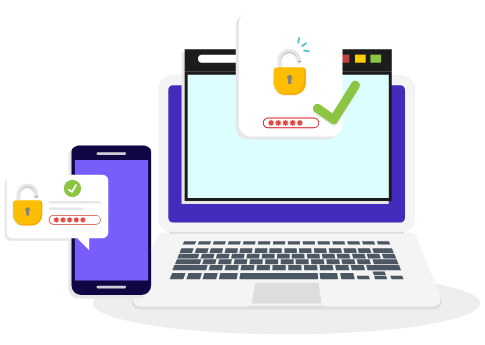
Getting the EnterVPN Android app on your device is simple and straightforward. Follow the steps below to download and start using EnterVPN today:
Start by visiting our official EnterVPN Android Download page. This page provides you with the direct link to download the app from the Google Play Store.
Once you’re on the download page, click the link that will redirect you to the EnterVPN app’s page on the Google Play Store. This ensures you’re getting the official and latest version of our app.
On the Google Play Store page, tap the “Install” button to begin downloading the EnterVPN app. The app will automatically install on your device once the download is complete.
After the installation is complete, tap “Open” directly from the Play Store, or find the EnterVPN icon on your home screen or in your app drawer to launch the app.
Once the app is open, log in with your existing EnterVPN credentials. If you don’t have an account yet, you can quickly sign up within the app.
Now that you’re logged in, you can select a server and connect to start enjoying secure and private internet access with EnterVPN.
If you encounter any issues during the download or installation process, please don’t hesitate to reach out to our support team at support@entervpn.com. We’re here to help ensure you get the most out of your EnterVPN experience.