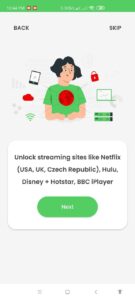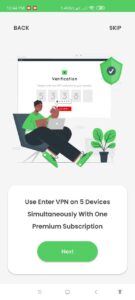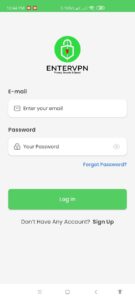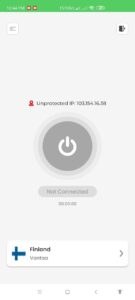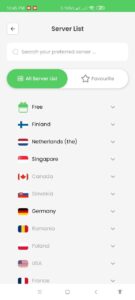Welcome to the EnterVPN Support Page! We’re here to help you get the most from your VPN. Whether setting up EnterVPN, troubleshooting, or learning about our features, our resources are designed to guide you.
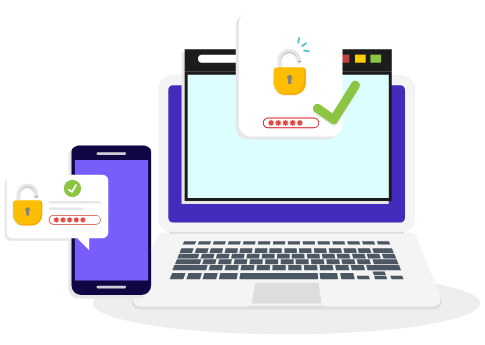
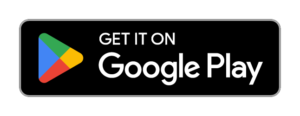
This guide will walk you through the process of installing and using the EnterVPN Android app.